
Sheets can only be used if both the server and computer of the development system have a local Microsoft Excel installation.
Sheets are used to integrate Excel workbooks into the processing of features.
A sheet consists of the components
- Excel Workbook
- Input expressions and mapping expressions
- Output variables and mapping expressions
The excel workbook can be embedded into the class or linked to an excel workbook file (xslx).
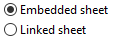
Any Excel workbook (depending on the installed office version) can be included in the class structure or only the file path to an existing workbook is stored in the sheet variable.
The advantage of the workbook included in the class structure is the constant availability in the application, but the disadvantage is that the excel workbook can only be accessed from TCE Develop.
The advantage of the linked variant is that the workbooks can be changed at any time independently of the application. The disadvantage is the setting of a shared directory used by the application to access the excel workbooks.
It must be decided on a case-by-case basis which procedure is the best strategy.
The Excel data can be accessed via the button
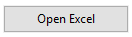
If there is an already saved workbook, it will be opened. If not, an empty workbook is opened.
By saving the excel workbook, the data is embedded in the class structure in the embedded case.
Now input expressions can be set.
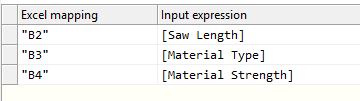
These are expressions to values that are transacted to the excel workbook cells at run time. It can be any expression that Excel can handle. The excel mappings are also expressions, so the Excel cell address must be enrolled in commas even with constant cell addresses.
Scalar values as well as lists can be used as input expressions:
|
Input expression |
Excel mapping |
|
Scalar value e.g. "TCE" or 12.89 |
"A1" The scalar value is transacted to the cell A1 of the first sheet of the workbook.
"Data!A1" The scalar value is transacted to the cell A1 of the table with the name Data.
"Data!A1:A50" The scalar value is transacted to the cells A1-A50 (vertical). Formulas are modified to fit.
"Data!A1:N1" The scalar value is transacted to the cells A1-N1 (horizontal). Formulas are modified to fit.
|
|
List e.g. {10, 20, 30, 40, 50} |
"Data!A1" The list is transacted vertically to the cells beginning with the cell A1 of the sheet with the name Data. A1=10, A2=20, A3=30 etc. to the end of the list.
"Data!A1:A3" The list is transacted vertically to the cells beginning with the cell A1 of the sheet named Data. Even if the list has more than three elements, it stops at A3. A1=10, A2=20, A3=30
"Data!A1:C1" The list is transacted horizontally to the cells beginning with the cell A1 of the sheet named Data. Even if the list has more than three items, it stops at C1. A1=10, B1=20, C1=30
|
The input expressions are processed from top to bottom.
In addition, output variables can be set.
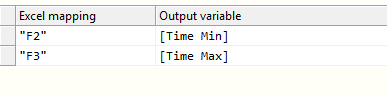
Output variables will get the values of cells.
|
Output variable |
Excel mapping |
|
Scalar Variable |
"A1" The value of cell A1 of the first sheet of the workbook is transacted to the variable.
"Data!A1" The value of cell A1 of the sheet named Data of the Workbook is transacted to the variable.
|
|
List variable |
"Data!A1:A10" The values of cells A1-A10 of the sheet named Data of the Workbook are transacted to the variable. The first value is transacted to index 0, and further values are then transacted to higher indexes.
"Data!A1:A99999" The values of cells A1-A99999 of the sheet named Data of the Workbook are transacted to the variable. The first value is transacted to index 0, and further values are then transacted to higher indexes. When the end of the column is reached, the read-in process stops.
"Data!A1:C1" The values of cells A1-C1 of the sheet named Data of the Workbook are transacted to the variable. The first value is transacted to index 0, and further values are then transacted to higher indexes.
|
Execution during the rule check

If the switch is set, the sheet is constantly checked at each rule checks. The current values of the input variables are transferred to the sheet, the Excel sheet calculates, and the values of the output cells are transacted to the output variables.
See also