

After a value is applied as a possible value for a feature, it is available in the class's structure tree for further processing.
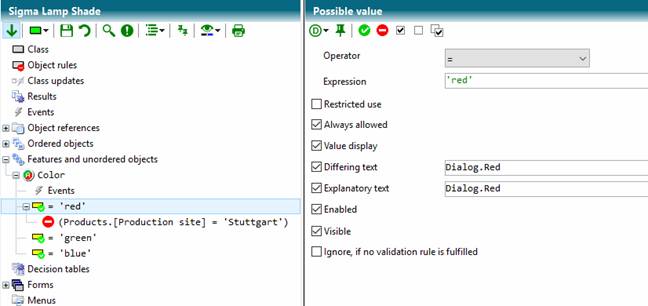
|
Property |
Description |
|
Operator |
A possible comparison operator for the value. |
|
Expression |
An expression that forms the value. |
|
Restricted use |
If set, an expression can be given to activate the value for use. |
|
Always allowed |
If the switch is set, the value is always valid and can be invalidated by a prohibition rule if necessary. If the switch is not set, the value can be validated by a permission rule. |
|
Value display |
When the switch is set, the value is available for displaying value in controls. Otherwise, the value is only intended for validation. |
|
Differing text |
If it is a monolingual or numeric characteristic, the value is a monolingual string or number. The Deviating Text expression can be used to specify multilingual deviant text for display in controls. |
|
Explanatory text |
If the switch is set, a manually formulated explanatory text can be stored in a printout (e.g. via a text constant). |
|
Enabled |
If the switch is not set, the actuability of the value can be determined. If Enabled is False, many controls gray out the corresponding entries. |
|
Visible |
If the switch is not set, the visibility of the value can be determined. If Visible is False, many controls have the corresponding entries invisible. |
|
Ignore if no validation rule is fulfilled. |
If any validation rule is not met for this value, the value is ignored. |
Pick lists
With a pick list, an entire list can be defined for display e.g. in the pop-up area of a combobox.
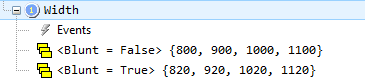
Prepares pick lists for Width depending on a restriction
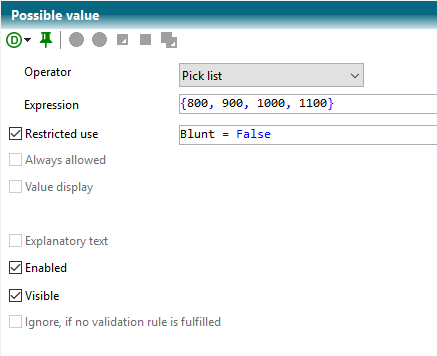
Definition of one of the picklists shown above
Rules
 A
permission rule can be created by clicking on it. A permission rule determines
the conditions under which the value is declared valid. A permission rule is
only useful if the always allowed switch is switched off for the possible
value.
A
permission rule can be created by clicking on it. A permission rule determines
the conditions under which the value is declared valid. A permission rule is
only useful if the always allowed switch is switched off for the possible
value.
 A
prohibition rule can be created by clicking on it. A prohibition rule determines
the conditions under which the value is declared invalid.
A
prohibition rule can be created by clicking on it. A prohibition rule determines
the conditions under which the value is declared invalid.
 By
clicking on it, an assignment rule can be created. An assignment rule assigns
the value to the feature. Assignment rules should be sparsely used. Better use
controls to avoid infinite loops.
By
clicking on it, an assignment rule can be created. An assignment rule assigns
the value to the feature. Assignment rules should be sparsely used. Better use
controls to avoid infinite loops.
 A delete
rule can be created by clicking on it. A delete rule deletes the value from the
feature. This is particularly useful for feature lists. Deletion rules should be
sparsely used. Better use controls to avoid infinite loops.
A delete
rule can be created by clicking on it. A delete rule deletes the value from the
feature. This is particularly useful for feature lists. Deletion rules should be
sparsely used. Better use controls to avoid infinite loops.
 By
clicking on it, an assignment/delete rule can be created. It assigns the value
to the feature when the rule is met and deletes the value again if the rule is
not (more) met. Assignment/delete rules should be sparsely used. Better use
controls to avoid infinite loops.
By
clicking on it, an assignment/delete rule can be created. It assigns the value
to the feature when the rule is met and deletes the value again if the rule is
not (more) met. Assignment/delete rules should be sparsely used. Better use
controls to avoid infinite loops.